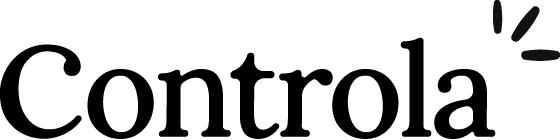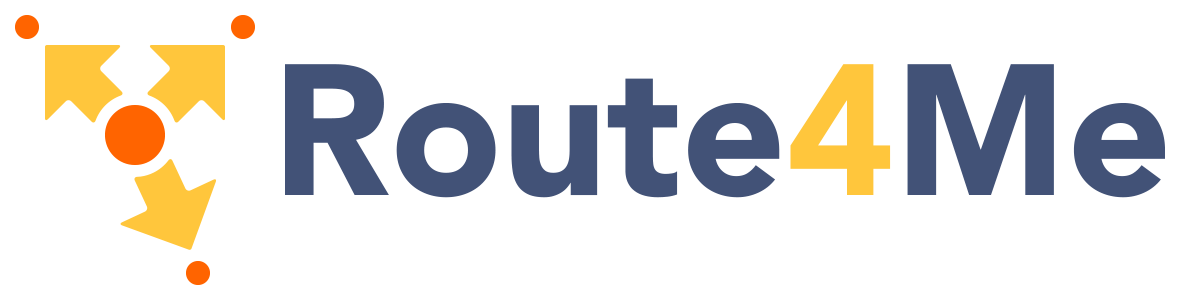Named Views
Sometimes you need to display multiple views at the same time instead of nesting them, e.g. creating a layout with a sidebar view and a main view. This is where named views come in handy. Instead of having one single outlet in your view, you can have multiple and give each of them a name. A router-view without a name will be given default as its name.
<router-view class="view left-sidebar" name="LeftSidebar" />
<router-view class="view main-content" />
<router-view class="view right-sidebar" name="RightSidebar" />A view is rendered by using a component, therefore multiple views require multiple components for the same route. Make sure to use the components (with an s) option:
const router = createRouter({
history: createWebHashHistory(),
routes: [
{
path: '/',
components: {
default: Home,
// short for LeftSidebar: LeftSidebar
LeftSidebar,
// they match the `name` attribute on `<router-view>`
RightSidebar,
},
},
],
})A working demo of this example can be found here.
Nested Named Views
It is possible to create complex layouts using named views with nested views. When doing so, you will also need to give nested router-view a name. Let's take a Settings panel example:
/settings/emails /settings/profile
+-----------------------------------+ +------------------------------+
| UserSettings | | UserSettings |
| +-----+-------------------------+ | | +-----+--------------------+ |
| | Nav | UserEmailsSubscriptions | | +------------> | | Nav | UserProfile | |
| | +-------------------------+ | | | +--------------------+ |
| | | | | | | | UserProfilePreview | |
| +-----+-------------------------+ | | +-----+--------------------+ |
+-----------------------------------+ +------------------------------+Navis just a regular componentUserSettingsis the parent view componentUserEmailsSubscriptions,UserProfile,UserProfilePrevieware nested view components
Note: Let's forget about how the HTML/CSS should look like to represent such layout and focus on the components used.
The <template> section for UserSettings component in the above layout would look something like this:
<div>
<h1>User Settings</h1>
<NavBar />
<router-view />
<router-view name="helper" />
</div>Then you can achieve the layout above with this route configuration:
{
path: '/settings',
// You could also have named views at the top
component: UserSettings,
children: [
{
path: 'emails',
component: UserEmailsSubscriptions
},
{
path: 'profile',
components: {
default: UserProfile,
helper: UserProfilePreview
}
}
]
}A working demo of this example can be found here.