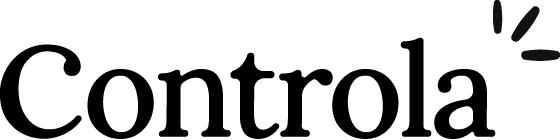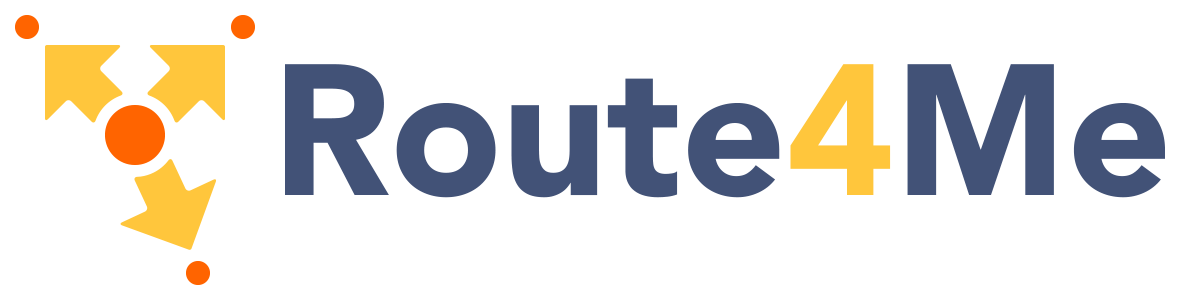Different History modes
The history option when creating the router instance allows us to choose among different history modes.
HTML5 Mode
The HTML5 mode is created with createWebHistory() and is the recommended mode:
import { createRouter, createWebHistory } from 'vue-router'
const router = createRouter({
history: createWebHistory(),
routes: [
//...
],
})When using createWebHistory(), the URL will look "normal," e.g. https://example.com/user/id. Beautiful!
Here comes a problem, though: Since our app is a single page client side app, without a proper server configuration, the users will get a 404 error if they access https://example.com/user/id directly in their browser. Now that's ugly.
Not to worry: To fix the issue, all you need to do is add a simple catch-all fallback route to your server. If the URL doesn't match any static assets, it should serve the same index.html page that your app lives in. Beautiful, again!
Hash Mode
The hash history mode is created with createWebHashHistory():
import { createRouter, createWebHashHistory } from 'vue-router'
const router = createRouter({
history: createWebHashHistory(),
routes: [
//...
],
})It uses a hash character (#) before the actual URL that is internally passed. Because this section of the URL is never sent to the server, it doesn't require any special treatment on the server level. It does however have a bad impact in SEO. If that's a concern for you, use the HTML5 history mode.
Memory mode
The memory history mode doesn't assume a browser environment and therefore doesn't interact with the URL nor automatically triggers the initial navigation. This makes it perfect for Node environment and SSR. It is created with createMemoryHistory() and requires you to push the initial navigation after calling app.use(router).
import { createRouter, createMemoryHistory } from 'vue-router'
const router = createRouter({
history: createMemoryHistory(),
routes: [
//...
],
})While it's not recommended, you can use this mode inside Browser applications but note there will be no history, meaning you won't be able to go back or forward.
Example Server Configurations
Note: The following examples assume you are serving your app from the root folder. If you deploy to a subfolder, you should use the publicPath option of Vue CLI and the related base property of the router. You also need to adjust the examples below to use the subfolder instead of the root folder (e.g. replacing RewriteBase / with RewriteBase /name-of-your-subfolder/).
Apache
<IfModule mod_negotiation.c>
Options -MultiViews
</IfModule>
<IfModule mod_rewrite.c>
RewriteEngine On
RewriteBase /
RewriteRule ^index\.html$ - [L]
RewriteCond %{REQUEST_FILENAME} !-f
RewriteCond %{REQUEST_FILENAME} !-d
RewriteRule . /index.html [L]
</IfModule>Instead of mod_rewrite, you could also use FallbackResource.
nginx
location / {
try_files $uri $uri/ /index.html;
}Native Node.js
const http = require('http')
const fs = require('fs')
const httpPort = 80
http
.createServer((req, res) => {
fs.readFile('index.html', 'utf-8', (err, content) => {
if (err) {
console.log('We cannot open "index.html" file.')
}
res.writeHead(200, {
'Content-Type': 'text/html; charset=utf-8',
})
res.end(content)
})
})
.listen(httpPort, () => {
console.log('Server listening on: http://localhost:%s', httpPort)
})Express with Node.js
For Node.js/Express, consider using connect-history-api-fallback middleware.
Internet Information Services (IIS)
- Install IIS UrlRewrite
- Create a
web.configfile in the root directory of your site with the following:
<?xml version="1.0" encoding="UTF-8"?>
<configuration>
<system.webServer>
<rewrite>
<rules>
<rule name="Handle History Mode and custom 404/500" stopProcessing="true">
<match url="(.*)" />
<conditions logicalGrouping="MatchAll">
<add input="{REQUEST_FILENAME}" matchType="IsFile" negate="true" />
<add input="{REQUEST_FILENAME}" matchType="IsDirectory" negate="true" />
</conditions>
<action type="Rewrite" url="/" />
</rule>
</rules>
</rewrite>
</system.webServer>
</configuration>Caddy v2
try_files {path} /Caddy v1
rewrite {
regexp .*
to {path} /
}Firebase hosting
Add this to your firebase.json:
{
"hosting": {
"public": "dist",
"rewrites": [
{
"source": "**",
"destination": "/index.html"
}
]
}
}Netlify
Create a _redirects file that is included with your deployed files:
/* /index.html 200In vue-cli, nuxt, and vite projects, this file usually goes under a folder named static or public.
You can read more about the syntax on Netlify documentation. You can also create a netlify.toml to combine redirections with other Netlify features.
Vercel
Create a vercel.json file under the root directory of your project with the following:
{
"rewrites": [{ "source": "/:path*", "destination": "/index.html" }]
}Caveat
There is a caveat to this: Your server will no longer report 404 errors as all not-found paths now serve up your index.html file. To get around the issue, you should implement a catch-all route within your Vue app to show a 404 page:
const router = createRouter({
history: createWebHistory(),
routes: [{ path: '/:pathMatch(.*)', component: NotFoundComponent }],
})Alternatively, if you are using a Node.js server, you can implement the fallback by using the router on the server side to match the incoming URL and respond with 404 if no route is matched. Check out the Vue server side rendering documentation for more information.